Create and Manage Cluster Groups
Use a cluster group to organize your host clusters into a single logical group. A cluster group is a collection of one or more host clusters that together form a computing platform for you and your users to deploy Palette Virtual Clusters. Downstream consumers can use the cluster group when using Palette in App Mode.
Palette does not offer support for host clusters of these types within a cluster group:
- Edge clusters
- Virtual clusters
- Private Cloud Gateway (PCG) cluster
- Imported clusters with read-only access
Use the instructions below to create a cluster group.
Prerequisites
- To create a Palette Host Cluster Group, you need to deploy a healthy running Palette host cluster.
- The host clusters must match the network endpoint type of the cluster group.
Enablement
- Log in to Palette.
- Navigate to the left Main Menu and select Cluster Groups.
- Click +New Cluster Groups to create a new cluster group and provide the following information to the creation wizard.
Basic Information:
Parameter Description Group Name A name for the cluster group. Description (optional) Description of the group, if any. Tag (optional) Assign tags to the cluster group.
- Select Next to continue.
- Use the Select clusters drop-down menu to add available host clusters.
Only host clusters created under the current scope are available to add to a cluster group. You can add host clusters created under the current project or at the tenant scope. You cannot add host clusters that were created in another project scope.
- Click Next once you have added all the host clusters you wish to include.
Review the configuration options for Host Clusters Config and Virtual Clusters Config.
Cluster Group Configurations
Host Cluster Config Description Oversubscription (%): The allowed oversubscription for cluster in terms of resources. Default is 120%. Cluster endpoint type: Load balancer or Ingress. Host DNS: If the selected cluster endpoint is Ingress, then for each selected host cluster provide the host DNS pattern. Ensure that a wildcard DNS record exists that maps the provided host pattern to the ingress controller load balancer for this cluster. Check out the Setup Ingress for additional guidance. Palette Virtual Cluster Configuration
The configuration applied to all virtual clusters launched into the host clusters. Select the Kubernetes distribution you want all virtual clusters to use. Use the Advanced Config for further customization.
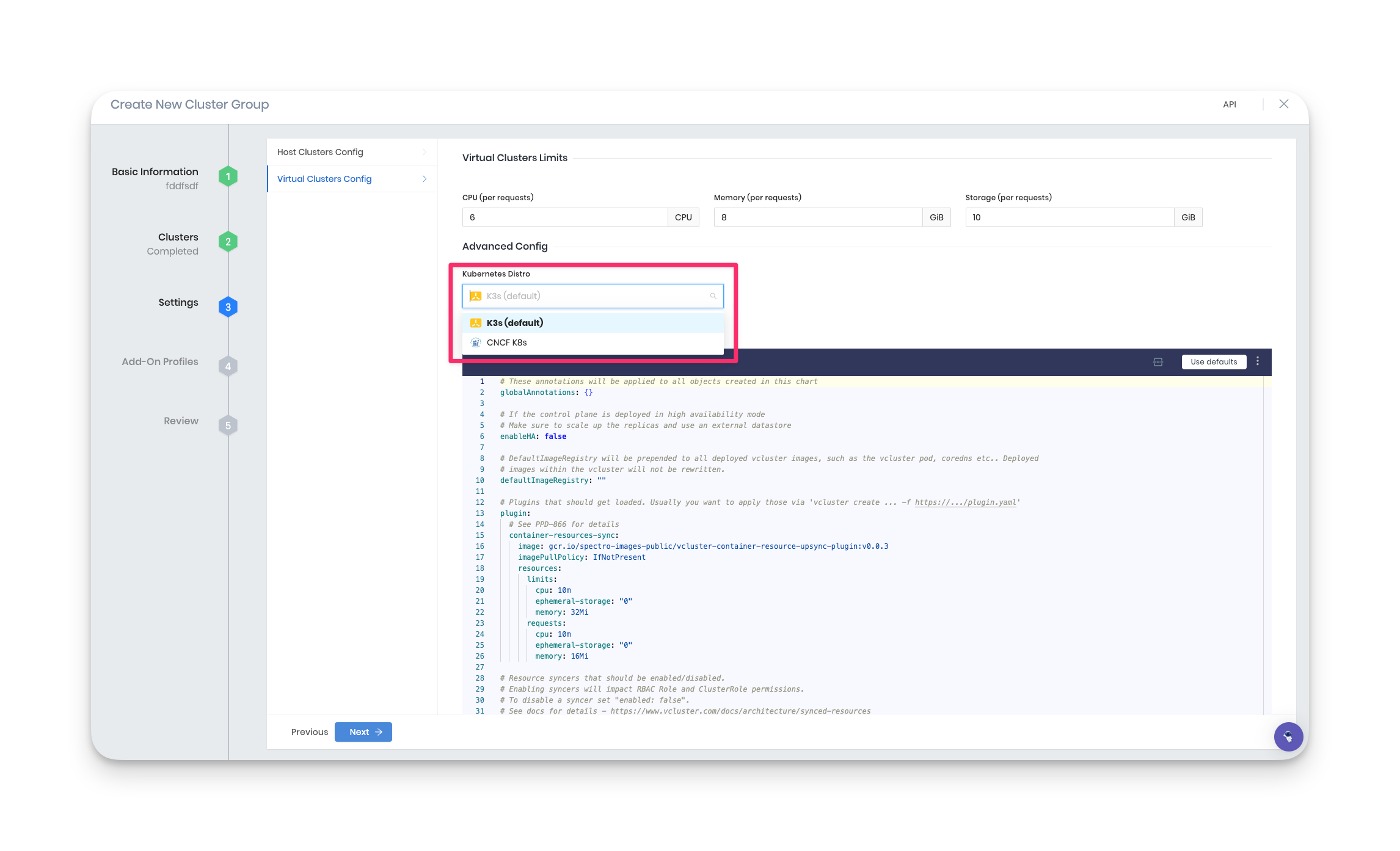
The request sizing applies to the maximum amount of resources a virtual cluster is allowed to claim.
| Palette Virtual Cluster Resource | Default | Minimum Limit |
|---|---|---|
| CPU (per request) | 6 | 4 |
| Memory (per request) | 8 GiB | 4 GiB |
| Storage (per request) | 10 GiB | 2 GiB |
A virtual cluster requires a minimum of 4 CPU, 4 GiB of memory, and 2 Gib of storage to launch successfully. The default settings in the cluster group virtual cluster configuration YAML file has the following values:
vcluster
resources:
limits:
cpu: 1000m
memory: 1Gi
ephemeral-storage: 1Gi
requests:
cpu: 200m
memory: 256Mi
ephemeral-storage: 128Mi
Increasing the limit and request values could result in a virtual cluster requiring more resources than the default values of 4 CPU, 4 GiB of memory, and 2 Gib of storage.
To enable virtual clusters for OpenShift, review the OpenShit instructions below.
- Click Next to complete the cluster group creation process.
- Click Finish Configuration.
Validate
To review your cluster group, navigate to the left Main Menu and select Cluster Groups. Your newly created cluster group is now displayed and ready for use.
Manage your Cluster Group
Once the cluster group is created, the day two operations can be performed from the cluster group's Settings options. To access cluster group settings, navigate to the left Main Menu and select Cluster Groups. Select a cluster group, and click the Settings button.
Add a Host Cluster to the Group
You can add additional host clusters to a cluster group. Navigate to the left Main Menu and select Cluster Groups. Select the cluster group you want to add additional host clusters. Click on the + Add Host Cluster. Select the desired host clusters and verify the oversubscription and cluster endpoint type settings.
Delete your Cluster Group
To delete a cluster group, navigate to the left Main Menu and select Cluster Groups. Select the cluster group you want to review or modify the settings. Click on the Settings button. Select Delete Cluster, enter the cluster name, and confirm the delete operation.
Enable Virtual Clusters for OpenShift
To deploy a virtual cluster on OpenShift:
- Create a new Cluster Group or edit an existing one and click Settings.
- Select Settings in the Cluster Group Settings pane.
- In the Advanced Config file, locate the securityContext section.
Comment out these lines:
fsGrouprunAsGrouprunAsUser
Set
openshift.enable:totrue.
Verify these default parameter values are set as follows:
allowPrivilegeEscalation: falsecapabilities.drop: [all]runAsNonRoot: true
The following example shows the required configuration for OpenShift.
Example
#fsGroup: 12345
securityContext:
allowPrivilegeEscalation: false
capabilities:
drop:
- all
#runAsGroup: 12345
#runAsUser: 12345
runAsNonRoot: true
openshift:
enable: true