Model Edge Native Cluster Profile
Cluster profiles contain the desired specifications the Kubernetes cluster Edge host makes up. The cluster profile defines the following components.
Kubernetes flavor and version
Operating system (OS)
Container network interface (CNI)
Container storage interface (CSI)
You define these components in an Edge Native Infrastructure profile. As with any other environment in Palette, you can define additional add-on cluster profiles. You can use add-on profiles to define integrations or applications that must be included when Palette deploys the cluster.
The following steps will guide you on how to create a cluster profile for Edge. Choose the workflow that best fits your needs.
Custom OS
Prerequisites
- Ensure all required provider images are created and uploaded to the respective registry. Refer to the EdgeForge Build Edge Artifacts guide for details.
Enablement
- Log in to Palette.
- Choose the desired scope, project or Tenant Admin.
- Navigate to the left Main Menu and select Profiles.
- Click on Add Cluster Profile.
- Provide Basic Information, such as profile name, description, and tags. Select Full and click on Next.
- Select Edge Native as the Cloud Type and click on Next.
- Select Public Repo in the Registry field.
- Select BYOS Edge OS in the Pack Name field and the pack version.
Click on the code editor button </> to open up the editor
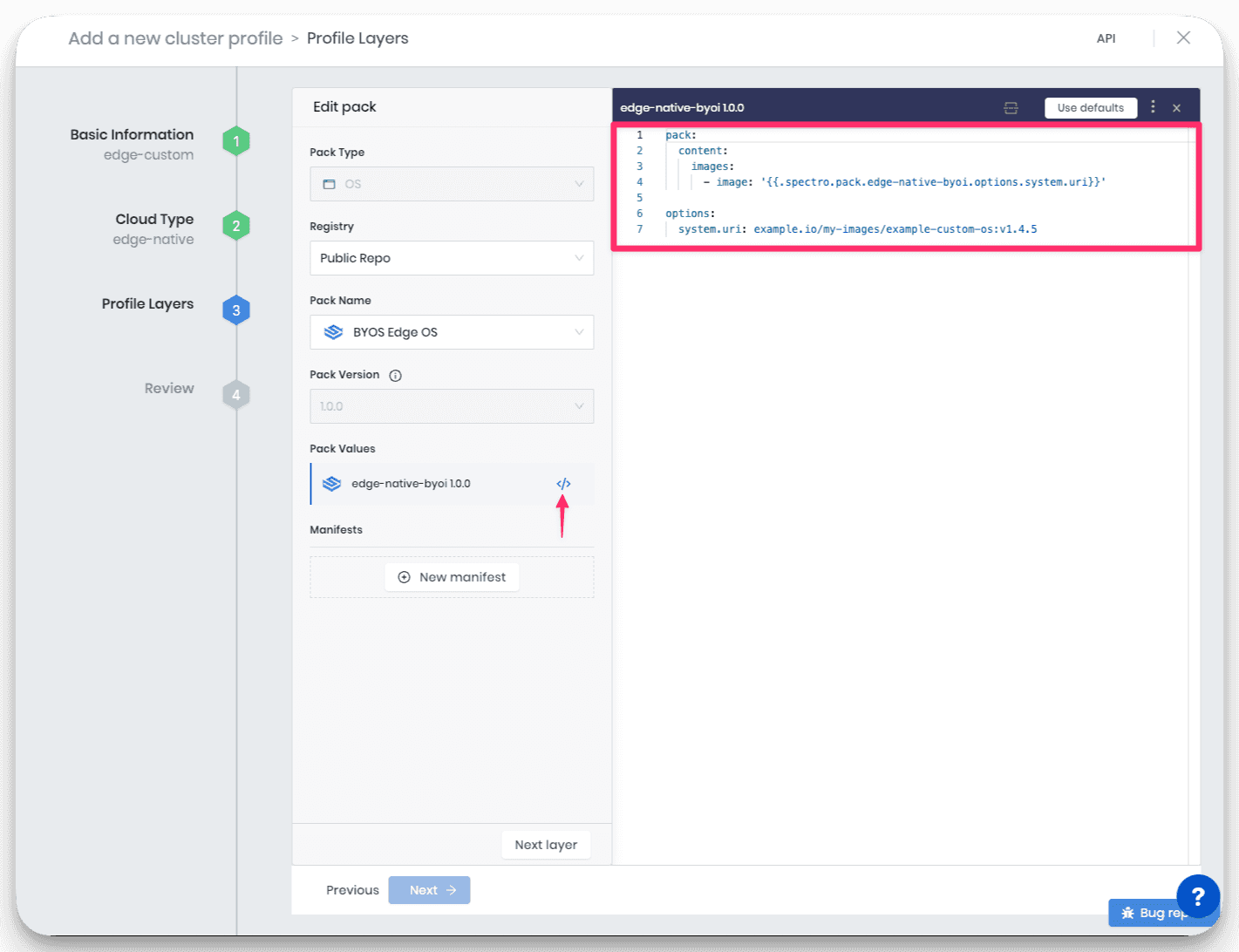
Update the
system.uriparameter in the pack editor. Use the custom OS image you created in the EdgeForge process. Refer to the EdgeForge Build Images guide if you are missing a custom OS image. The following is an example configuration using a custom OS image.pack:
content:
images:
- image: '{{.spectro.pack.edge-native-byoi.options.system.uri}}'
# - image: example.io/my-other-images/example:v1.0.0
# - image: example.io/my-super-other-images/example:v1.0.0
#drain:
#cordon: true
#timeout: 60 # The length of time to wait before giving up, zero means infinite
#gracePeriod: 60 # Period of time in seconds given to each pod to terminate gracefully. If negative, the default value specified in the pod will be used
#ignoreDaemonSets: true
#deleteLocalData: true # Continue even if there are pods using emptyDir (local data that will be deleted when the node is drained)
#force: true # Continue even if there are pods that do not declare a controller
#disableEviction: false # Force drain to use delete, even if eviction is supported. This will bypass checking PodDisruptionBudgets, use with caution
#skipWaitForDeleteTimeout: 60 # If pod DeletionTimestamp older than N seconds, skip waiting for the pod. Seconds must be greater than 0 to skip.
options:
system.uri: example.io/my-images/example-custom-os:v1.4.5infoYou can customize the node drainage behavior and specify additional images that you may have created that are part of the content bundle. Specify any additional image required by the cluster profile in the
imagessection. Add an- image:entry for each image you need to specify. Refer to the BYOOS Pack resource to learn more about the pack details.
- Click on the Next layer button to continue.
- Complete the cluster profile creation process by filling out the remaining layers.
You have successfully created a cluster profile that you can use to deploy Edge clusters.
Validate
Verify you created a cluster profile for Edge hosts by using the following steps.
- Log in to Palette.
- Choose the desired scope, project or Tenant Admin.
- Navigate to the left Main Menu and select Profiles.
- Use the Cloud Types drop-down Menu and select Edge Native.
- Your newly created cluster profile is displayed along with other cluster profiles of the same type.
Without Custom OS
This workflow is unavailable for new Edge clusters. Use the Custom OS tab to learn how to use a custom OS with your cluster profile.
Prerequisites
No prerequisites.
Enablement
- Log in to Palette.
- Choose the desired scope, project or Tenant Admin.
- Navigate to the left Main Menu and select Profiles.
- Click the Add New Profile button.
- Provide the profile with a name, description, version, and tags. Select Full for the profile type. Click on Next.
- Select Edge Native as the cloud type and click on Next.
In the profile layers screen, for the OS layer, choose the desired OS type and OS version. Click on Next layer.
infoYou can select Bring Your Own OS (BYOOS) if you build your enterprise Edge artifacts. Specify the registry that hosts your provider images as the system URI. You can also provide additional cloud-init configurations in the OS pack YAML file to set up Edge host users, install other OS packages, install certificates, and more. Refer to the Cloud-Init Stages resource to learn more about the cloud-init stages.
- Choose the desired Kubernetes distribution and version. Click on Next layer.
- Choose the desired CNI type and version. Click on Next layer.
- Review and save your cluster profile.
You now have a cluster profile you can use for deploying Edge hosts.
Consider creating additional profiles with out-of-the-box packs for monitoring, security, authentication, or other capabilities. If you need remote access to the cluster, consider adding the Spectro Proxy pack to one of the add-on profiles.
Optionally, add additional Helm or OCI registries and include applications hosted in those registries in add-on profiles. Check out the guide for adding a Helm or OCI registry to learn more.
Validate
Verify you created a cluster profile for Edge hosts by using the following steps.
- Log in to Palette.
- Choose the desired scope, project or Tenant Admin.
- Navigate to the left Main Menu and select Profiles.
- Select Edge Native as the cloud type.
You can view your newly created cluster profile on the Cluster Profiles page.
Next Steps
Your next step in the deployment lifecycle is to prepare the Edge host for the installation. Use the Prepare Edge Hosts for Installation guide to continue.