Migrate to Full Permissions
Prerequisites
- An imported cluster in read-only mode. Refer to the Import a Cluster guide to learn how to import a cluster into Palette.
- Ensure kubectl is installed and available in your local workstation.
- Access to your cluster environment through kubectl.
Migrate to Full Permissions
- Log in to Palette.
- Navigate to the left Main Menu and select Clusters.
- Select your imported cluster from the cluster list.
From the cluster details page, click on Migrate To Full Permissions to start the migration process. A prompt will ask you to confirm your decision. Select OK.
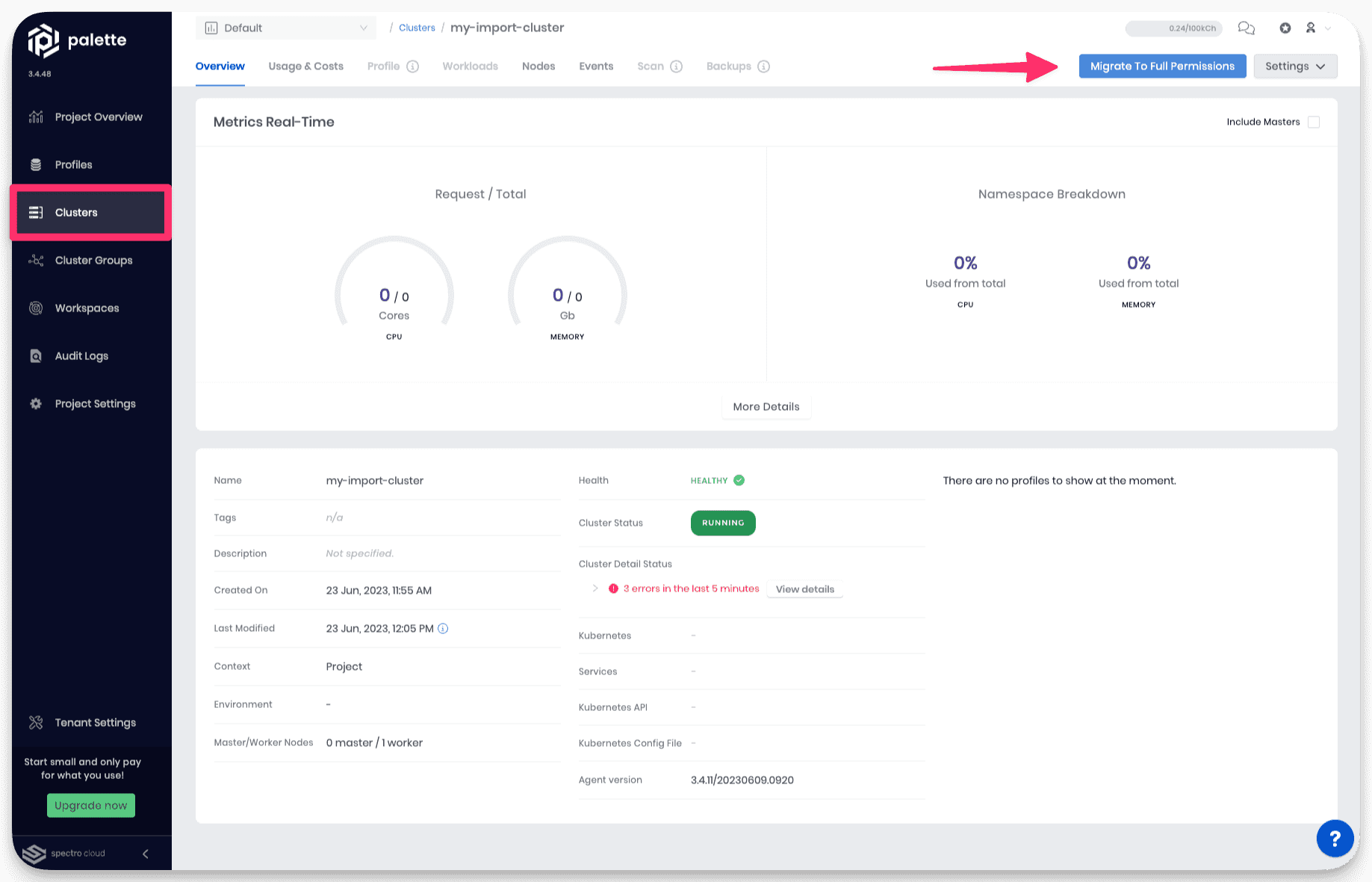
A side view drawer will slide out from the right side of the cluster details page. Copy the displayed command to your clipboard.
Open a terminal on your local workstation and validate you are in the correct Kubernete context. You can use the following command to verify the Kubernetes context. If you find yourself in an incorrect Kubernetes context, switch to the proper context so you are interacting with the imported cluster when using kubectl.
kubectl config current-contextIssue the command you copied in your terminal to start the migration. Your terminal output will look similar to the example output below.
namespace/cluster-6495ea8d4c39b720c58a5f5f configured
serviceaccount/cluster-management-agent unchanged
clusterrolebinding.rbac.authorization.k8s.io/cma-lite-cluster-admin-binding created
configmap/log-parser-config unchanged
configmap/upgrade-info-8kfc2m8mt8 unchanged
configmap/version-info-kbk5hk992f unchanged
secret/spectro-image-pull-secret unchanged
priorityclass.scheduling.k8s.io/spectro-cluster-critical configured
deployment.apps/cluster-management-agent-lite configured
configmap/cluster-info unchanged
configmap/hubble-info unchanged
secret/hubble-secrets configured
customresourcedefinition.apiextensions.k8s.io/awscloudconfigs.cluster.spectrocloud.com created
customresourcedefinition.apiextensions.k8s.io/azurecloudconfigs.cluster.spectrocloud.com created
customresourcedefinition.apiextensions.k8s.io/clusterprofiles.cluster.spectrocloud.com created
customresourcedefinition.apiextensions.k8s.io/coxedgecloudconfigs.cluster.spectrocloud.com created
customresourcedefinition.apiextensions.k8s.io/edgecloudconfigs.cluster.spectrocloud.com created
customresourcedefinition.apiextensions.k8s.io/edgenativecloudconfigs.cluster.spectrocloud.com created
customresourcedefinition.apiextensions.k8s.io/gcpcloudconfigs.cluster.spectrocloud.com created
customresourcedefinition.apiextensions.k8s.io/libvirtcloudconfigs.cluster.spectrocloud.com created
customresourcedefinition.apiextensions.k8s.io/maascloudconfigs.cluster.spectrocloud.com created
customresourcedefinition.apiextensions.k8s.io/nestedcloudconfigs.cluster.spectrocloud.com created
customresourcedefinition.apiextensions.k8s.io/openstackcloudconfigs.cluster.spectrocloud.com created
customresourcedefinition.apiextensions.k8s.io/packs.cluster.spectrocloud.com created
customresourcedefinition.apiextensions.k8s.io/spectroclusters.cluster.spectrocloud.com created
customresourcedefinition.apiextensions.k8s.io/tencentcloudconfigs.cluster.spectrocloud.com created
customresourcedefinition.apiextensions.k8s.io/vspherecloudconfigs.cluster.spectrocloud.com created
serviceaccount/palette-manager created
clusterrolebinding.rbac.authorization.k8s.io/palette-lite-cluster-admin-binding created
configmap/palette-version-info-dd8mkdffbt created
priorityclass.scheduling.k8s.io/palette-spectro-cluster-critical created
deployment.apps/palette-lite-controller-manager created
job.batch/palette-import-presetup-job createdIn a few minutes, the side drawer will disappear, and the Profile, Workloads, Scan, and Backups tabs will become unlocked and available for interaction.
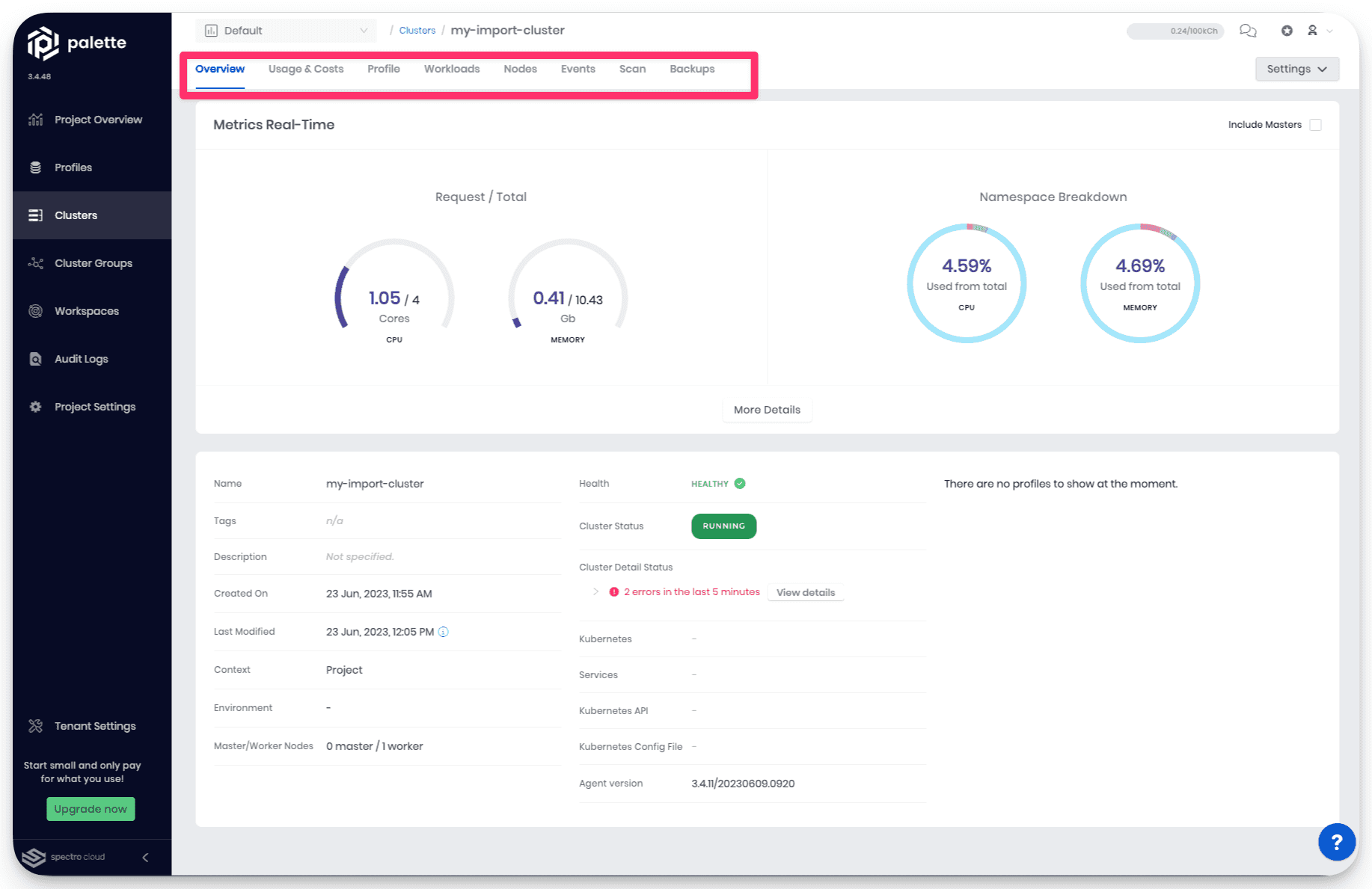
You now have successfully migrated a read-only mode cluster to full-permissions mode. Imported clusters in full-permissions mode allow Palette to manage more Day-2 activities. You can also now deploy add-on cluster profiles to the cluster. Refer to the Attach an Add-on Profile guide to learn more.
Validate
- Log in to Palette.
- Navigate to the left Main Menu and select Clusters.
- Select your imported cluster from the cluster list.
- Review the Cluster Status row from the cluster details view. A successful cluster import displays cluster status as Running.