Manage Single Sign-On (SSO)
Palette supports the ability to use Single Sign-On (SSO) and third-party Social Sign-In Providers, such as Google and GitHub. Use the following steps to either enable or disable the feature.
Enable SSO
To enable SSO with third-party Social Sign-In Providers use the following steps.
To learn more about the Sign-In Flow, refer to the User Authentication documentation.
Prerequisites
- Palette Tenant Administrator access.
Enable SSO
- Log in to Palette as a Tenant Admin.
- Navigate to the left Main Menu, select Tenant Settings, and select SSO.
- Next, click the Auth Providers tab and toggle the Enable Provider Login button on.
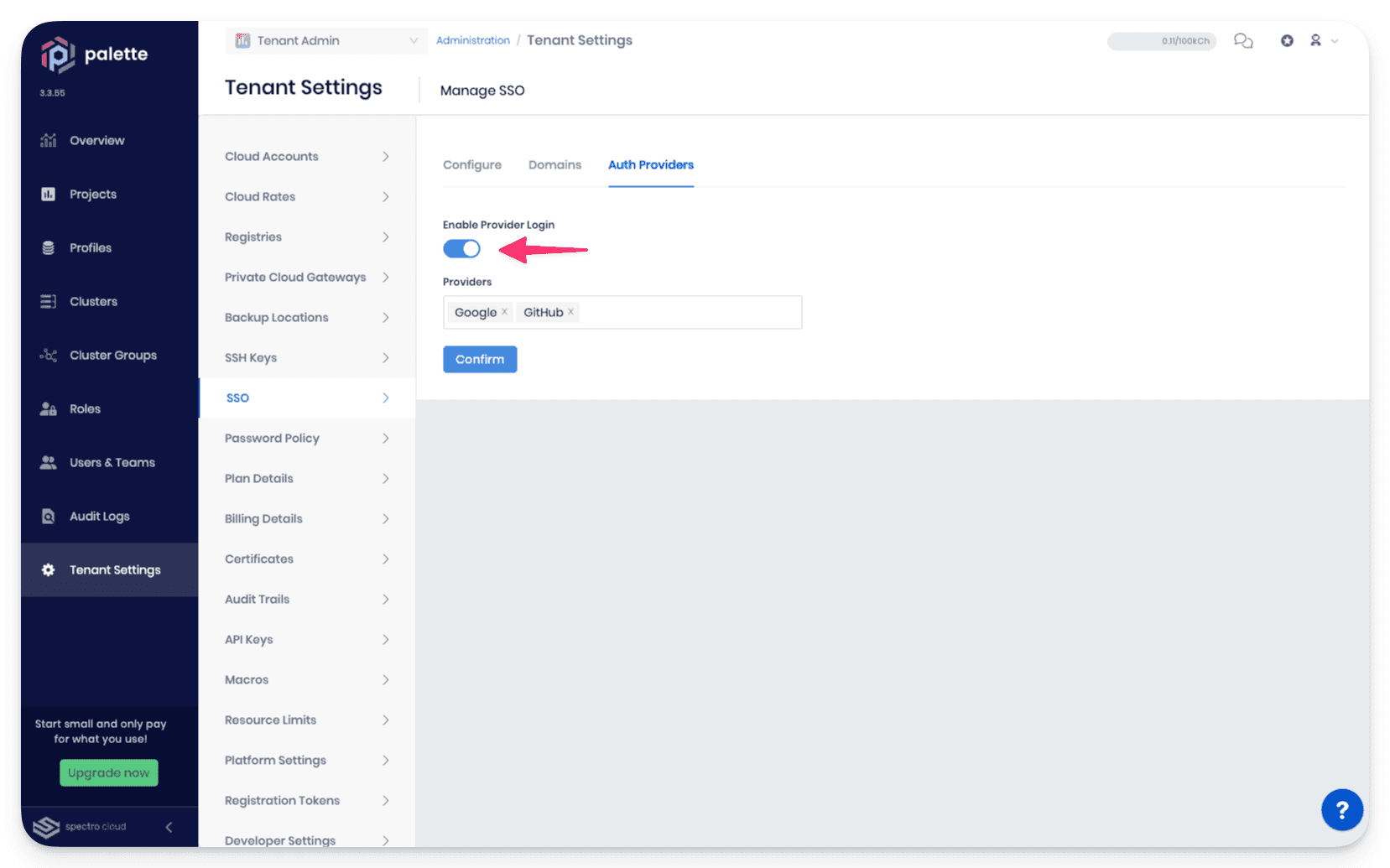
- Select one of the supported Social Sign-In providers, and confirm your change.
Validate
You can validate SSO is enabled by attempting to log into your Palette tenant through SSO. Select the third-party provider you enabled for SSO.
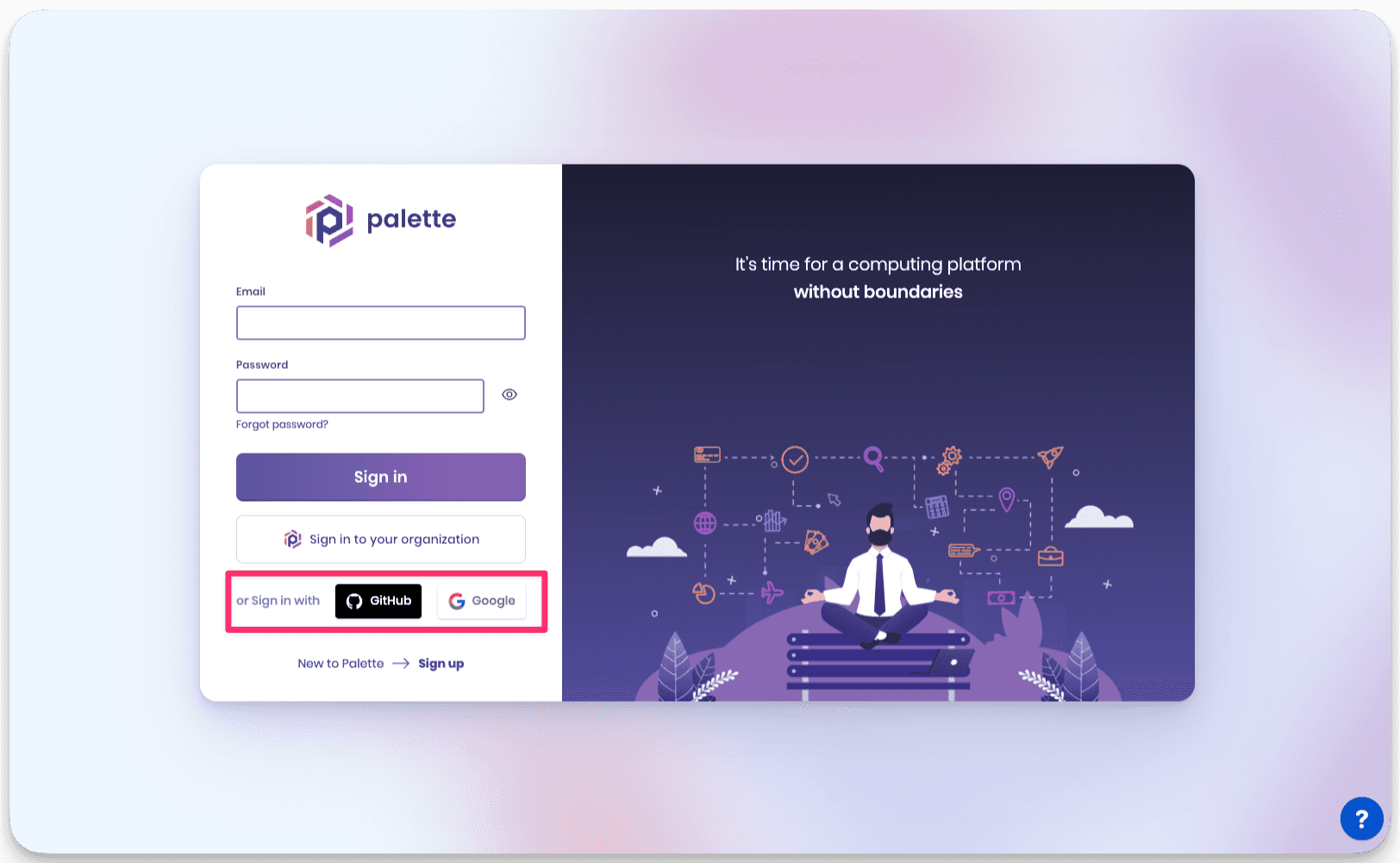
Disable SSO
Palette provides the flexibility to disable SSO to restrict this capability. Use the following steps to disable SSO for Palette.
Prerequisites
- Palette Tenant Administrator access.
Disable Steps
- Log in to Palette as a Tenant Admin.
- Navigate to the left Main Menu, select Tenant Settings, and select SSO.
- Next, click the Auth Providers tab and toggle the Enable Provider Login button off.
- Log out of Palette.
Validate
You can validate SSO is disabled by attempting to log into your Palette tenant through SSO. Any SSO attempts will fail due to SSO being disabled at the tenant level.