AWS Cluster Autoscaler
Palette supports autoscaling for AWS EKS clusters by using the AWS Cluster Autoscaler pack. The Cluster Autoscaler dynamically scales cluster resources. It monitors the workload and provisions or shuts down cluster nodes to maximize the cluster's performance and make it more resilient to failures. It resizes the Kubernetes cluster in the following two conditions:
- Scale-up: The Cluster Autoscaler triggers a scale-up operation if insufficient cluster resources lead to multiple pod failures. The pods become eligible for scheduling on the new nodes. The Cluster Autoscaler checks for pod failures every 30 seconds and schedules impacted pods on new nodes. Scaling up will not happen when the given pods have node affinity.
- Scale-down: The Cluster Autoscaler triggers a scale-down operation if nodes are underutilized for ten continuous minutes, and their pods are eligible for rescheduling on other available nodes. The node utilization threshold for scaling down a node defaults to 50% of the node's capacity. The Cluster Autoscaler calculates the node utilization threshold based on CPU and memory utilization. In scenarios where the node is underutilized, the Cluster Autoscaler migrates the pods from underutilized nodes to other available nodes and then shuts down the underutilized nodes.
Cluster Autoscaler pack is deployed as a Deployment in your cluster and utilizes Amazon EC2 Auto Scaling Groups to manage node groups.
Versions Supported
- 1.26.x
- 1.22.x
Prerequisites
- Kubernetes 1.24.x or higher.
- Permission to create an IAM policy in the AWS account you use with Palette.
IAM policy - A Full Cluster Autoscaler Features IAM policy must be attached to the EKS cluster's node group. The policy must allow the Cluster Autoscaler to scale the cluster's node groups.
There are two ways to achieve this prerequisite. You can define the policy as a customer-managed policy in the AWS account and use its Amazon Resource Name (ARN) in the cluster profile. Alternatively, you can attach the IAM policy as an inline policy to the node group if you have already deployed your cluster. Refer to the Usage section below to learn more.
Updated Kubernetes layer manifest - The Kubernetes pack's manifest should be updated with the newly created IAM policy ARN. The YAML code block below displays the
managedMachinePool.roleAdditionalPoliciessection to update in the Kubernetes pack's manifest. Refer to the Usage section below for more details with an example.managedMachinePool:
#roleName: {{ name of the self-managed role | format "${string}" }}
## A list of additional policies to attach to the node group role
roleAdditionalPolicies:
- {{ arn for the policy1 | format "${string}" }}
Usage
Cluster Autoscaler helps improve your cluster's performance and makes your cluster more resilient to failures. It automatically adjusts the number of nodes in your cluster based on the current workload. In other words, Cluster Autoscaler monitors the resource utilization, such as CPU and memory, and the number of pods active in your cluster and scales the cluster when either of these events occurs:
- Multiple pods fail due to resource contention. In this case, the Cluster Autoscaler will provision more nodes.
- Nodes are underutilized for a specific period. In this case, the Cluster Autoscaler will reschedule the pods onto other nodes and shut down the underutilized node.
Deploy Cluster Autoscaler
To deploy the Cluster Autoscaler pack, you must first define an IAM policy in the AWS account associated with Palette.
Next, update the cluster profile to specify the IAM policy ARN in the Kubernetes pack's manifest. Palette will attach that IAM policy to your cluster's node group during deployment. Note that Palette automatically creates two IAM roles in the AWS account when you deploy an EKS cluster. One role is for the cluster, and another for the cluster's node group. The cluster's IAM role name will have the following naming convention, [your-cluster-name]-iam-service-role, and the node group's IAM role name will follow the ng-role_worker-pool-[random-string] naming convention.
The following steps provide detailed instructions for deploying the Cluster Autoscaler pack.
Define the new IAM policy using the policy outlined below, and give it a name, for example, PaletteEKSClusterAutoscaler.
{
"Version": "2012-10-17",
"Statement": [
{
"Effect": "Allow",
"Action": [
"autoscaling:DescribeAutoScalingGroups",
"autoscaling:DescribeAutoScalingInstances",
"autoscaling:DescribeLaunchConfigurations",
"autoscaling:DescribeScalingActivities",
"autoscaling:DescribeTags",
"ec2:DescribeInstanceTypes",
"ec2:DescribeLaunchTemplateVersions"
],
"Resource": ["*"]
},
{
"Effect": "Allow",
"Action": [
"autoscaling:SetDesiredCapacity",
"autoscaling:TerminateInstanceInAutoScalingGroup",
"ec2:DescribeImages",
"ec2:GetInstanceTypesFromInstanceRequirements",
"eks:DescribeNodegroup"
],
"Resource": ["*"]
}
]
}
- Copy the IAM policy ARN to the clipboard for the next step. For example, the policy ARN will be similar to
arn:aws:iam::650628870702:policy/PaletteEKSClusterAutoscaler.
In your cluster profile, and update the
managedMachinePool.roleAdditionalPoliciessection in the Kubernetes pack's manifest with the newly created IAM policy ARN. The snapshot below displays the specific section to update with the policy ARN.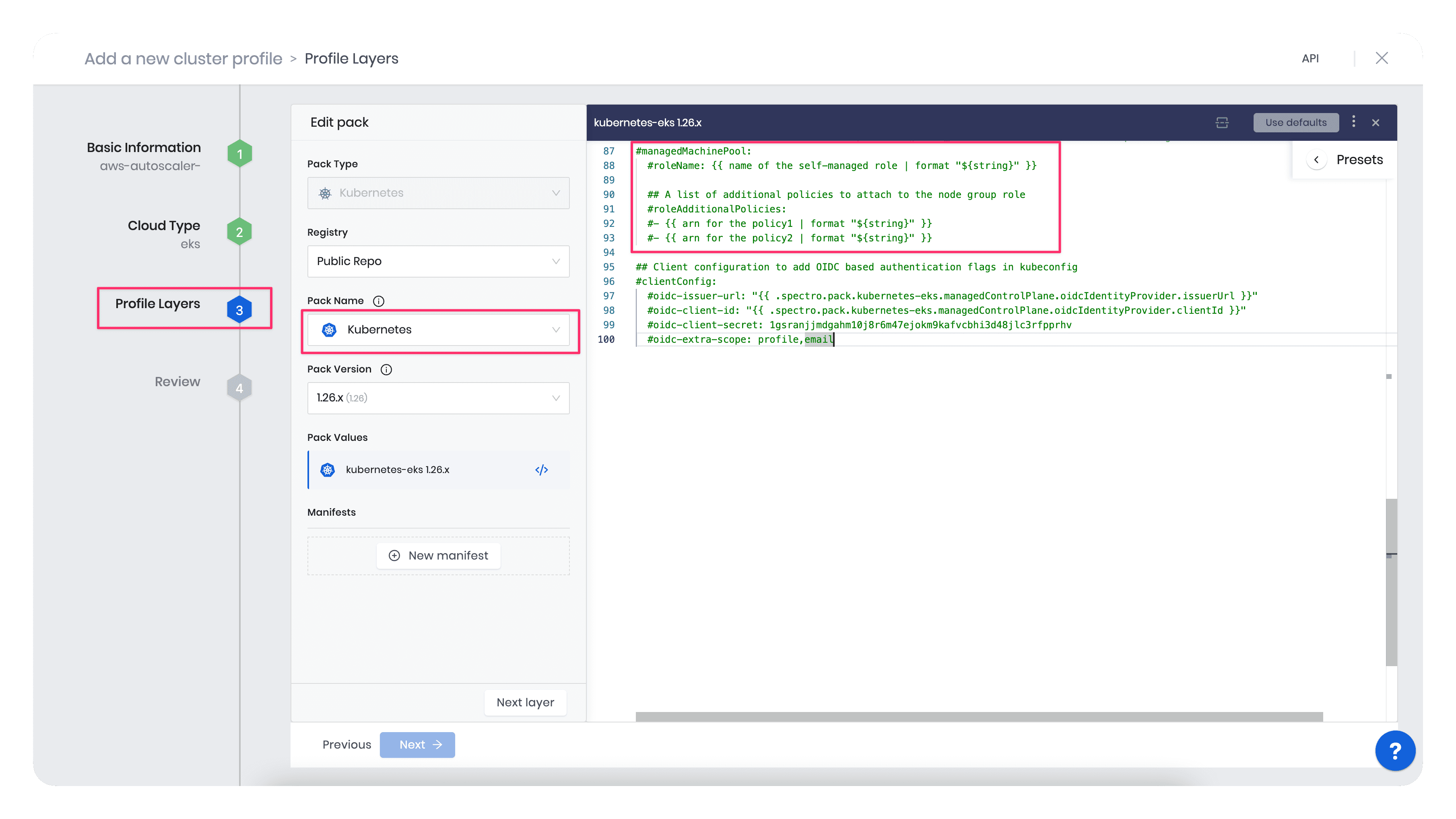
For example, the code block below displays the updated
managedMachinePool.roleAdditionalPoliciessection with a sample policy ARN,"arn:aws:iam::650628870702:policy/PaletteEKSClusterAutoscaler". Before you use the following code block, replace the ARN below with yours.managedMachinePool:
# roleName: {{ name of the self-managed role | format "${string}" }}
# A list of additional policies to attach to the node group role
roleAdditionalPolicies:
- "arn:aws:iam::650628870702:policy/PaletteEKSClusterAutoscaler":::info
If you do not want to update the Kubernetes pack's manifest, you can add an inline IAM policy to the cluster's node group post deployment. Refer to this AWS guide on how to embed an inline policy for a user or role. Refer to the AWS IAM documentation for the differences between managed and inline policies.
:::
In the cluster deployment wizard, when you are in the Nodes configuration section, you must enter the minimum and maximum number of worker pool nodes, and the instance type (size) that suits your requirement.
You must provide the node count limits because the Cluster Autoscaler uses an Auto Scaling Group to manage the cluster's node group. An Auto Scaling Group requires a minimum and maximum count and the selection of an instance type. You can choose an instance type that suits your requirement.
For example, the snapshot below displays the cluster's minimum and maximum capacity.
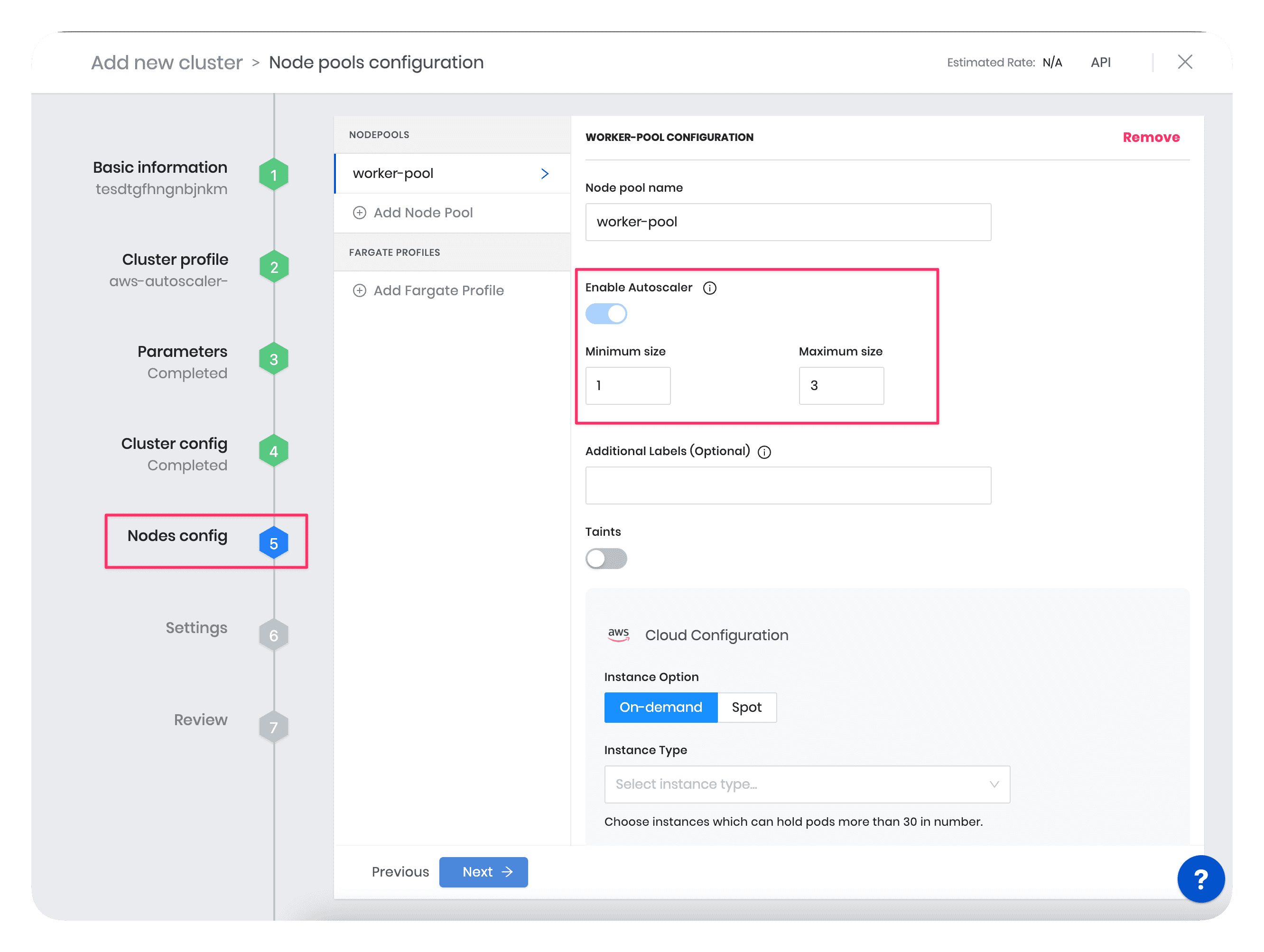
Resize the Cluster
To better understand the scaling behavior of the Cluster Autoscaler and its impact on a cluster, do the following exercise to gain firsthand experience with the scaling behavior.
In the following example scenario, you will first create a cluster with large-sized worker pool instances. Next, you will manually reduce the instance size, leading to insufficient resources for existing pods and multiple pod failures in the cluster. As a result, the Cluster Autoscaler will provision new smaller-sized nodes with enough capacity to accommodate the current workload and reschedule those contending pods on new nodes. Also, the new nodes' count will be within the minimum and maximum limit you specified for the worker pool.
Use the following steps to trigger the pod rescheduling event manually:
- In the cluster deployment wizard, while defining the Nodes configuration, choose a large-sized instance type. For example, you can choose your worker pool to have instance size t3.2xlarge (8 vCPUs, 32 GB RAM) or higher.
After your cluster is successfully deployed, navigate to the Nodes tab in the cluster details page in Palette, and note the count and size of nodes. The snapshots below display one node of the type t3.2xlarge in the worker pool of a successfully deployed cluster.
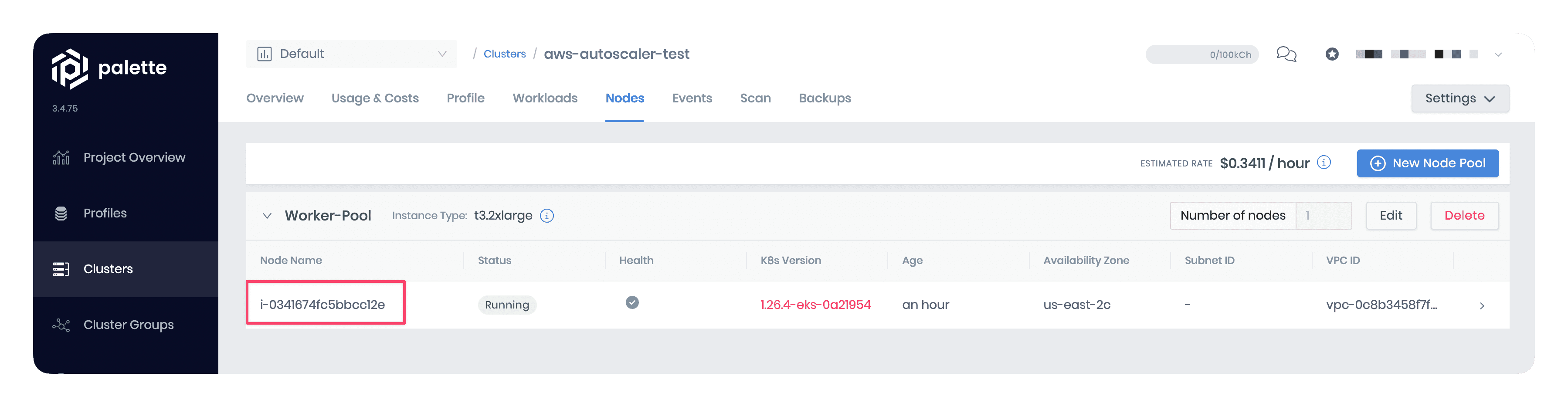
Manually reduce the instance size in the worker-pool configuration to a t3.medium (2 vCPUs, 8 GB RAM). The snapshot below displays how to edit the instance size in the node pool configuration.
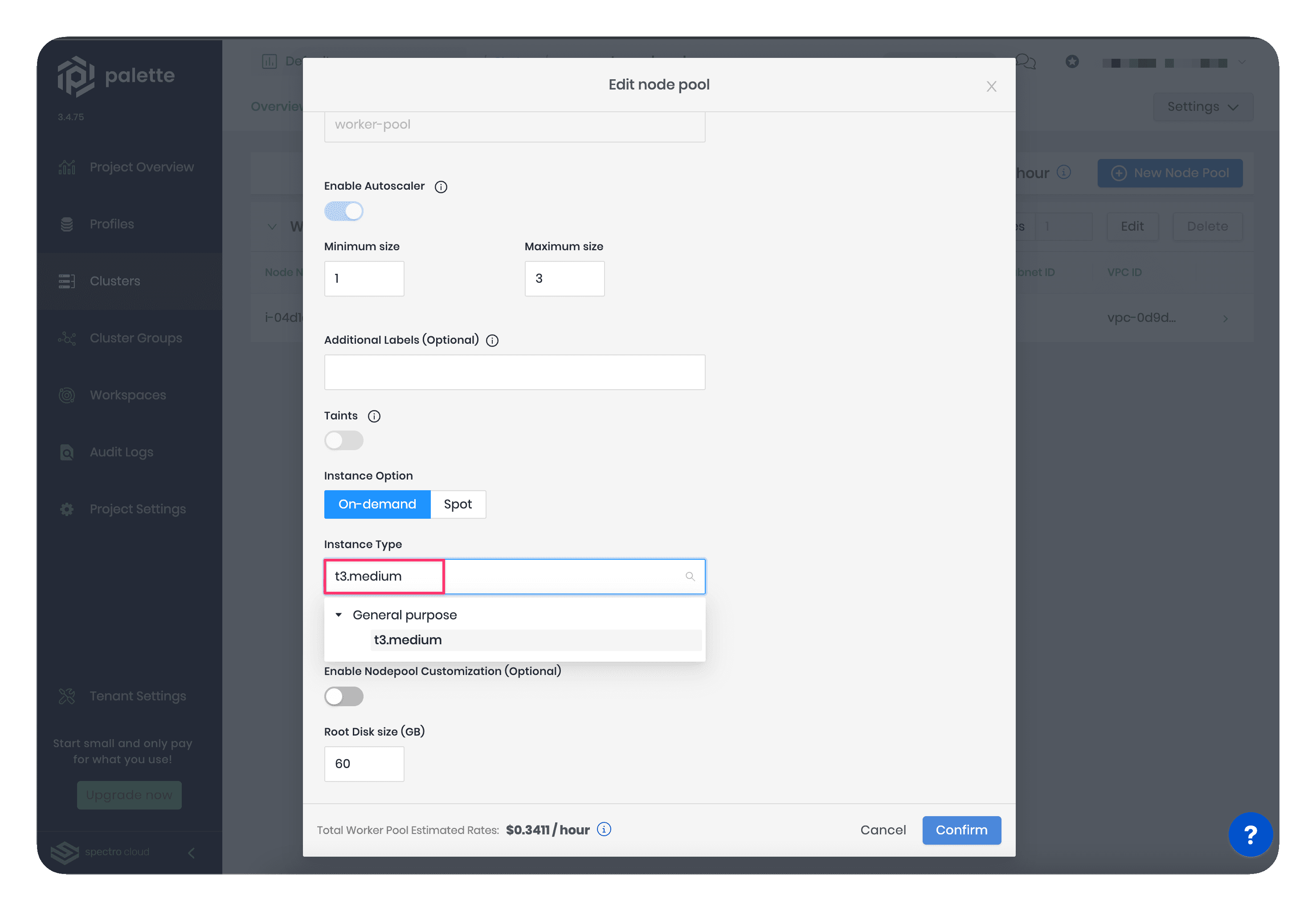
Wait for a few minutes for the new nodes to provision. Reducing the node size will make the Cluster Autoscaler shut down the large node and provision smaller-sized nodes with enough capacity to accommodate the current workload. Also, the new node count will be within the minimum and maximum limit you specified for the worker pool configuration wizard.
The following snapshot displays two new nodes of the size t3.medium spin up automatically. These two smaller-sized nodes will be able to handle the same workload as a single larger-sized node.
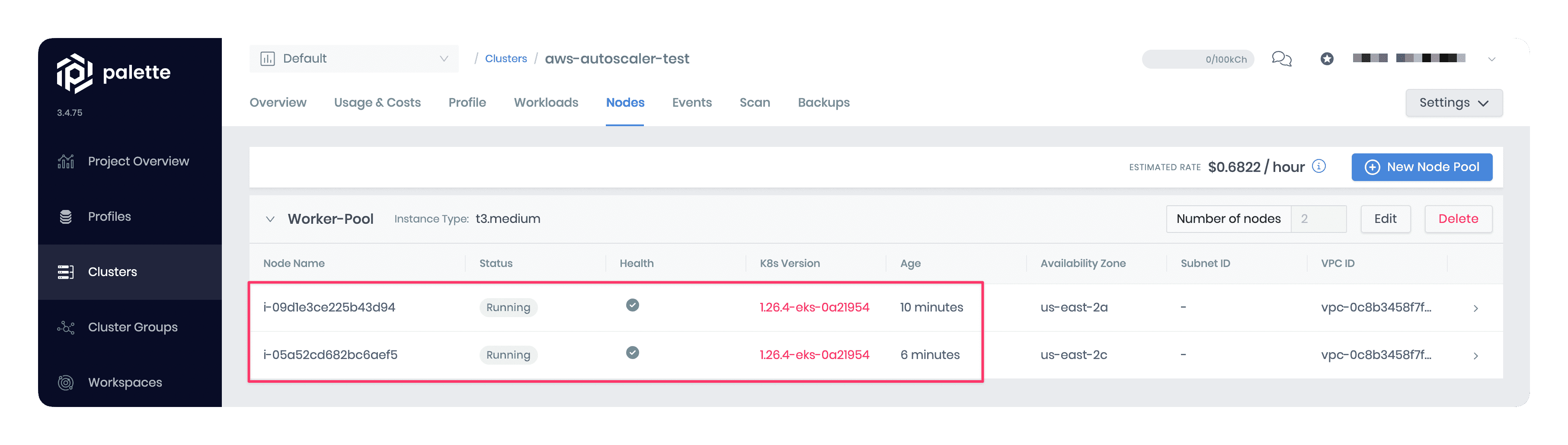
Prerequisites
- Kubernetes 1.19.x or higher.
- Permission to create an IAM policy in the AWS account you use with Palette.
IAM policy - A Full Cluster Autoscaler Features IAM policy must be attached to the EKS cluster's node group. The policy must allow the Cluster Autoscaler to scale the cluster's node groups.
There are two ways to achieve this prerequisite. You can define the policy as a customer-managed policy in the AWS account and use its Amazon Resource Name (ARN) in the cluster profile. Alternatively, you can attach the IAM policy as an inline policy to the node group if you have already deployed your cluster. Refer to the Usage section below to learn more.
Updated Kubernetes layer manifest - The Kubernetes pack's manifest should be updated with the newly created IAM policy ARN. The YAML code block below displays the
managedMachinePool.roleAdditionalPoliciessection to update in the Kubernetes pack's manifest. Refer to the Usage section below for more details with an example.managedMachinePool:
#roleName: {{ name of the self-managed role | format "${string}" }}
## A list of additional policies to attach to the node group role
roleAdditionalPolicies:
- {{ arn for the policy1 | format "${string}" }}
Usage
Cluster Autoscaler helps improve your cluster's performance and makes your cluster more resilient to failures. It automatically adjusts the number of nodes in your cluster based on the current workload. In other words, Cluster Autoscaler monitors the resource utilization, such as CPU and memory, and the number of pods active in your cluster and scales the cluster when either of these events occurs:
- Multiple pods fail due to resource contention. In this case, the Cluster Autoscaler will provision more nodes.
- Nodes are underutilized for a specific period. In this case, the Cluster Autoscaler will reschedule the pods onto other nodes and shut down the underutilized node.
Deploy Cluster Autoscaler
To deploy the Cluster Autoscaler pack, you must first define an IAM policy in the AWS account associated with Palette.
Next, update the cluster profile to specify the IAM policy ARN in the Kubernetes pack's manifest. Palette will attach that IAM policy to your cluster's node group during deployment. Note that Palette automatically creates two IAM roles in the AWS account when you deploy an EKS cluster. One role is for the cluster, and another for the cluster's node group. The cluster's IAM role name will have the following naming convention, [your-cluster-name]-iam-service-role, and the node group's IAM role name will follow the ng-role_worker-pool-[random-string] naming convention.
The following steps provide detailed instructions for deploying the Cluster Autoscaler pack.
Define the new IAM policy using the policy outlined below, and give it a name, for example, PaletteEKSClusterAutoscaler.
{
"Version": "2012-10-17",
"Statement": [
{
"Effect": "Allow",
"Action": [
"autoscaling:DescribeAutoScalingGroups",
"autoscaling:DescribeAutoScalingInstances",
"autoscaling:DescribeLaunchConfigurations",
"autoscaling:DescribeScalingActivities",
"autoscaling:DescribeTags",
"ec2:DescribeInstanceTypes",
"ec2:DescribeLaunchTemplateVersions"
],
"Resource": ["*"]
},
{
"Effect": "Allow",
"Action": [
"autoscaling:SetDesiredCapacity",
"autoscaling:TerminateInstanceInAutoScalingGroup",
"ec2:DescribeImages",
"ec2:GetInstanceTypesFromInstanceRequirements",
"eks:DescribeNodegroup"
],
"Resource": ["*"]
}
]
}
- Copy the IAM policy ARN to the clipboard for the next step. For example, the policy ARN will be similar to
arn:aws:iam::650628870702:policy/PaletteEKSClusterAutoscaler.
In your cluster profile, and update the
managedMachinePool.roleAdditionalPoliciessection in the Kubernetes pack's manifest with the newly created IAM policy ARN. The snapshot below displays the specific section to update with the policy ARN.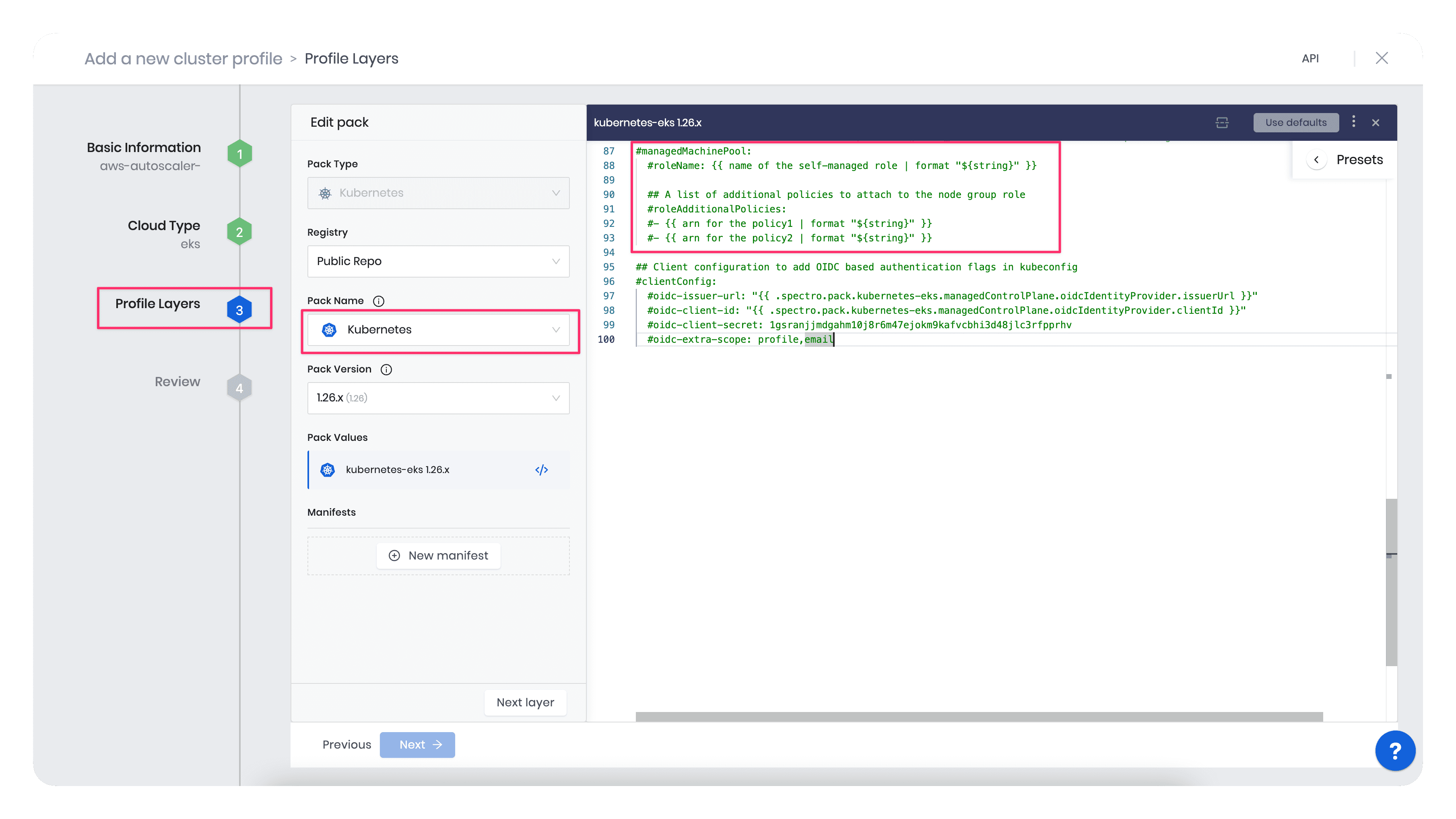
For example, the code block below displays the updated
managedMachinePool.roleAdditionalPoliciessection with a sample policy ARN,"arn:aws:iam::650628870702:policy/PaletteEKSClusterAutoscaler". Before you use the following code block, replace the ARN below with yours.managedMachinePool:
# roleName: {{ name of the self-managed role | format "${string}" }}
# A list of additional policies to attach to the node group role
roleAdditionalPolicies:
- "arn:aws:iam::650628870702:policy/PaletteEKSClusterAutoscaler":::info
If you do not want to update the Kubernetes pack's manifest, you can add an inline IAM policy to the cluster's node group post deployment. Refer to this AWS guide on how to embed an inline policy for a user or role. Refer to the AWS IAM documentation for the differences between managed and inline policies.
:::
In the cluster deployment wizard, when you are in the Nodes configuration section, you must enter the minimum and maximum number of worker pool nodes, and the instance type (size) that suits your requirement.
You must provide the node count limits because the Cluster Autoscaler uses an Auto Scaling Group to manage the cluster's node group. An Auto Scaling Group requires a minimum and maximum count and the selection of an instance type. You can choose an instance type that suits your requirement.
For example, the snapshot below displays the cluster's minimum and maximum capacity.
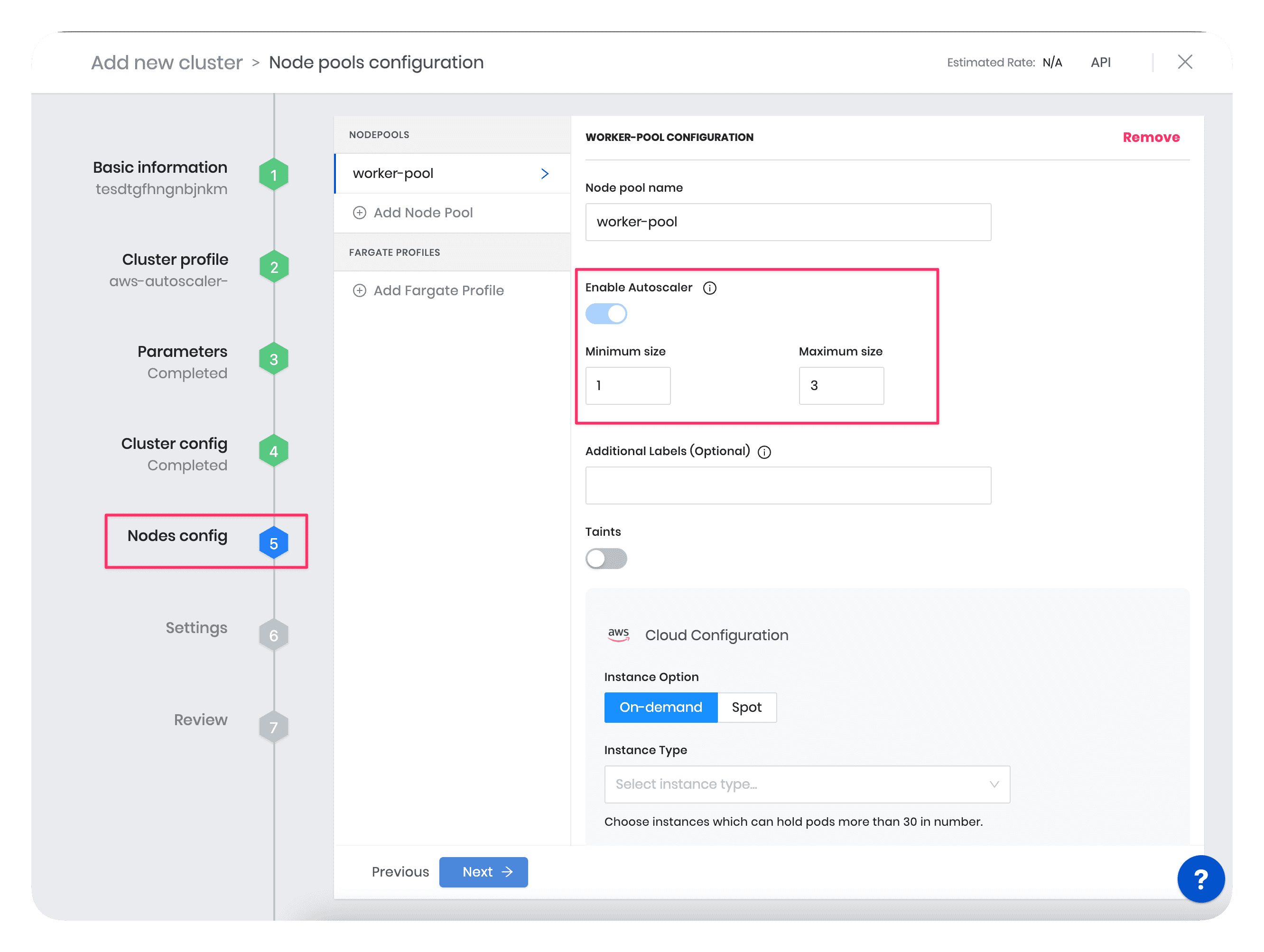
Resize the Cluster
To better understand the scaling behavior of the Cluster Autoscaler and its impact on a cluster, do the following exercise to gain firsthand experience with the scaling behavior.
In the following example scenario, you will first create a cluster with large-sized worker pool instances. Next, you will manually reduce the instance size, leading to insufficient resources for existing pods and multiple pod failures in the cluster. As a result, the Cluster Autoscaler will provision new smaller-sized nodes with enough capacity to accommodate the current workload and reschedule those contending pods on new nodes. Also, the new nodes' count will be within the minimum and maximum limit you specified for the worker pool.
Use the following steps to trigger the pod rescheduling event manually:
- In the cluster deployment wizard, while defining the Nodes configuration, choose a large-sized instance type. For example, you can choose your worker pool to have instance size t3.2xlarge (8 vCPUs, 32 GB RAM) or higher.
- After your cluster is successfully deployed, navigate to the Nodes tab in the cluster details page in Palette, and note the count and size of nodes. The snapshots below display one node of the type t3.2xlarge in the worker pool of a successfully deployed cluster.
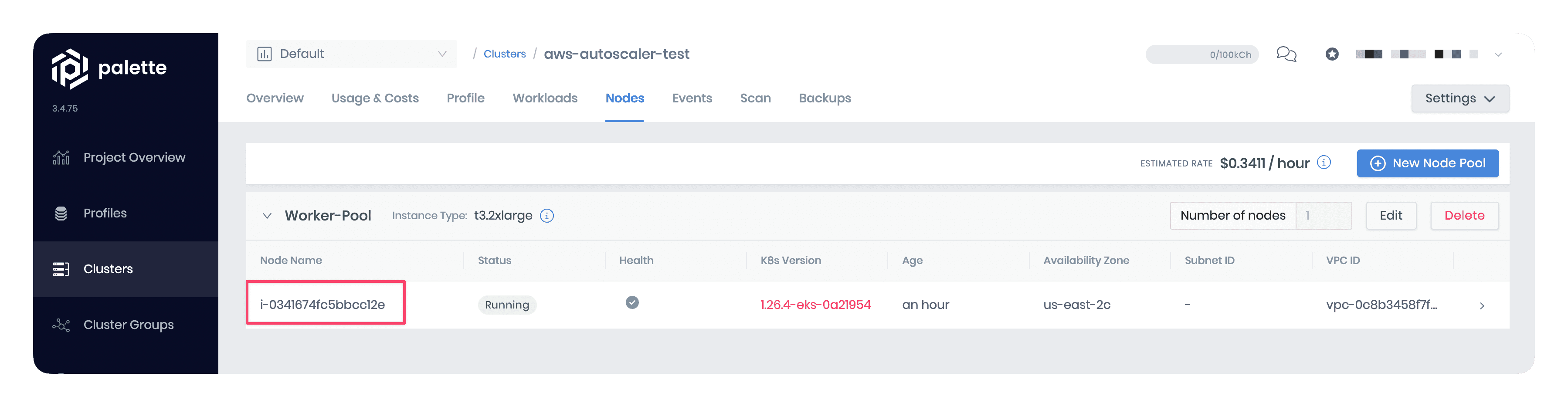
Manually reduce the instance size in the worker-pool configuration to a t3.medium (2 vCPUs, 8 GB RAM). The snapshot below displays how to edit the instance size in the node pool configuration.
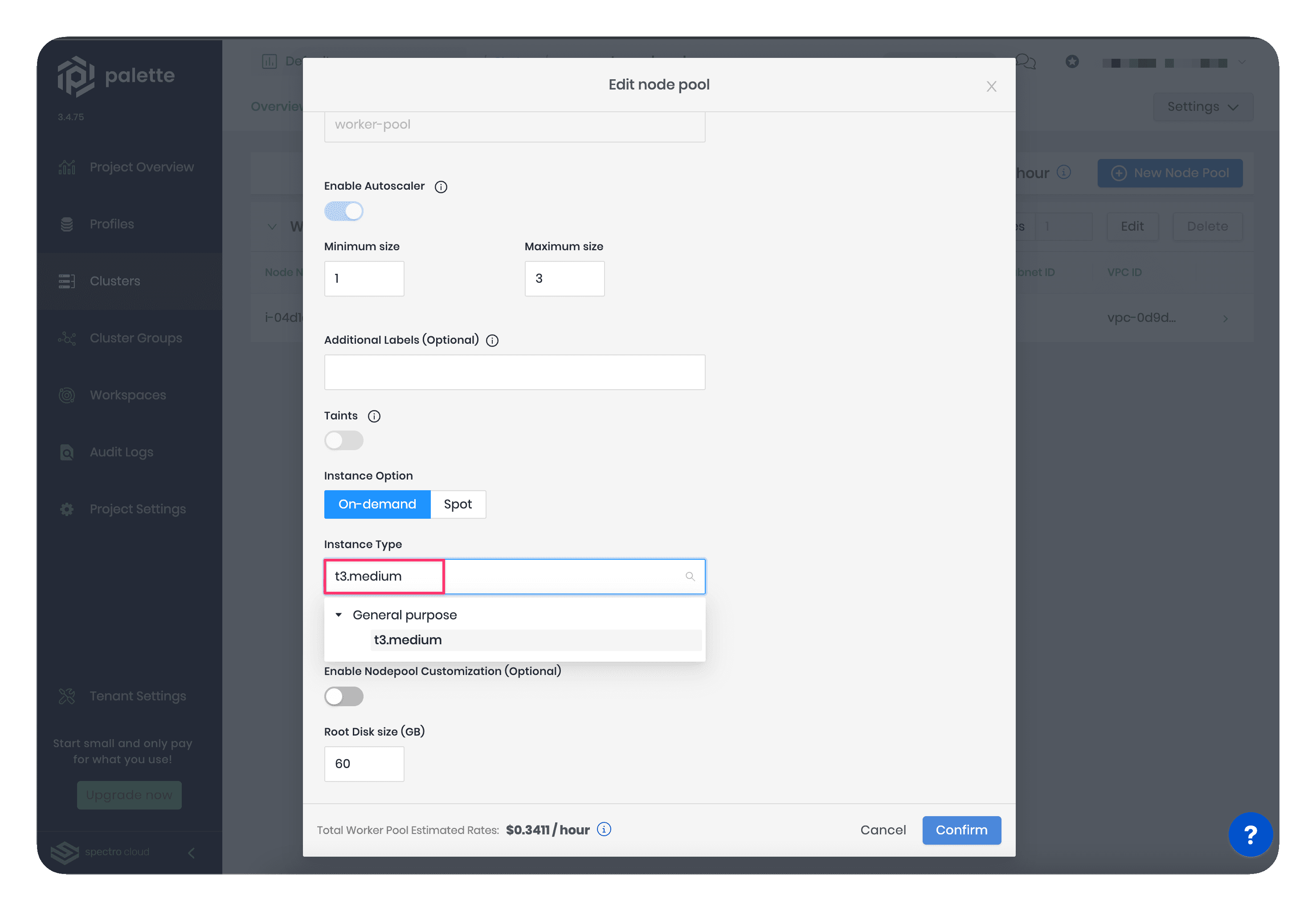
Wait for a few minutes for the new nodes to provision. Reducing the node size will make the Cluster Autoscaler shut down the large node and provision smaller-sized nodes with enough capacity to accommodate the current workload. Also, the new node count will be within the minimum and maximum limit you specified for the worker pool configuration wizard.
The following snapshot displays two new nodes of the size t3.medium spin up automatically. These two smaller-sized nodes will be able to handle the same workload as a single larger-sized node.
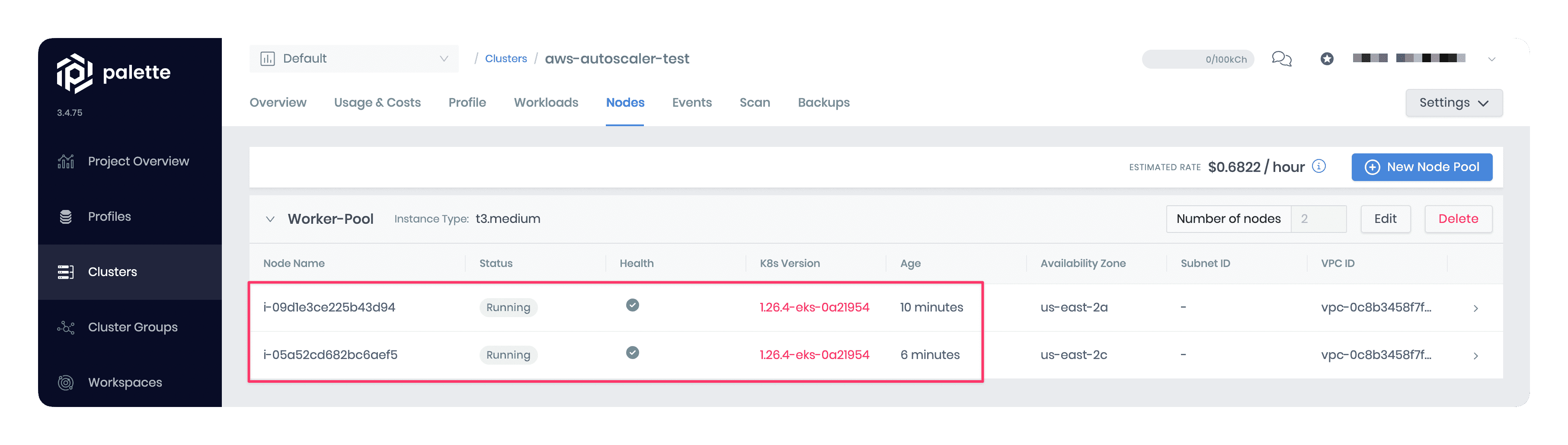
Troubleshooting
If you are facing the LimitExceeded: Cannot exceed quota for PoliciesPerRole:10 error in the cluster deployment logs, it may be because the default IAM role Palette creates for the node group already has 10 policies attached to it, and you are trying to attach one more. By default, your AWS account will have a quota of 10 managed policies per IAM role. To fix the error, follow the instruction in this AWS guide to request a quota increase.
If you encounter an executable aws-iam-authenticator not found error in your terminal when attempting to access your EKS cluster from your local machine, it may be due to the aws-iam-authenticator plugin missing from your local environment. You can find the installation steps for the
aws-iam-authenticator in the following install guide.
Terraform
You can reference the AWS Cluster Autoscaler pack in Terraform with a data resource.
data "spectrocloud_registry" "public_registry" {
name = "Public Repo"
}
data "spectrocloud_pack_simple" "aws-cluster-autoscaler" {
name = "aws-cluster-autoscaler"
version = "1.26.3"
type = "helm"
registry_uid = data.spectrocloud_registry.public_registry.id
}